 Breadcrumb Trail Navigation for Static Page Aggregation
Breadcrumb Trail Navigation for Static Page Aggregation
 Having difficulties navigating the revamped NS portal (For MHA)
Having difficulties navigating the revamped NS portal (For MHA)
Accessing NS Portal’s eServices (For MHA)
Step 1
Clicking on the eService icons will not direct you to the eService transaction pages. Instead, you will be directed to view more information and FAQs about the eService.
You can only access your eServices through your dashboard after logging in to the NS Portal.

Step 2
Upon login, you will be directed to your dashboard where you can then access and transact with your eServices.
Note: The dashboard is being rolled out progressively over the next few months.
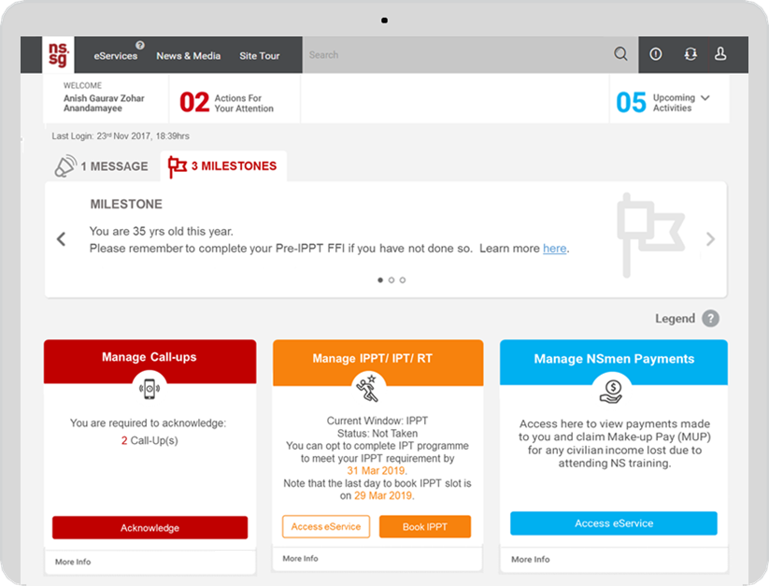
Step 2
Upon login, you will be directed to your dashboard where you can then access and transact with your eServices.
Note: The dashboard is being rolled out progressively over the next few months.
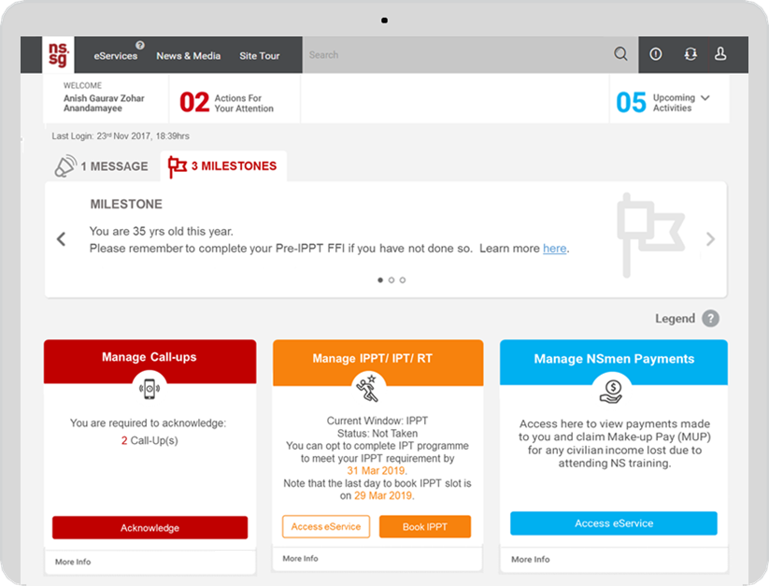
Overview of Dashboard
Here is an overview of your dashboard and its key sections.
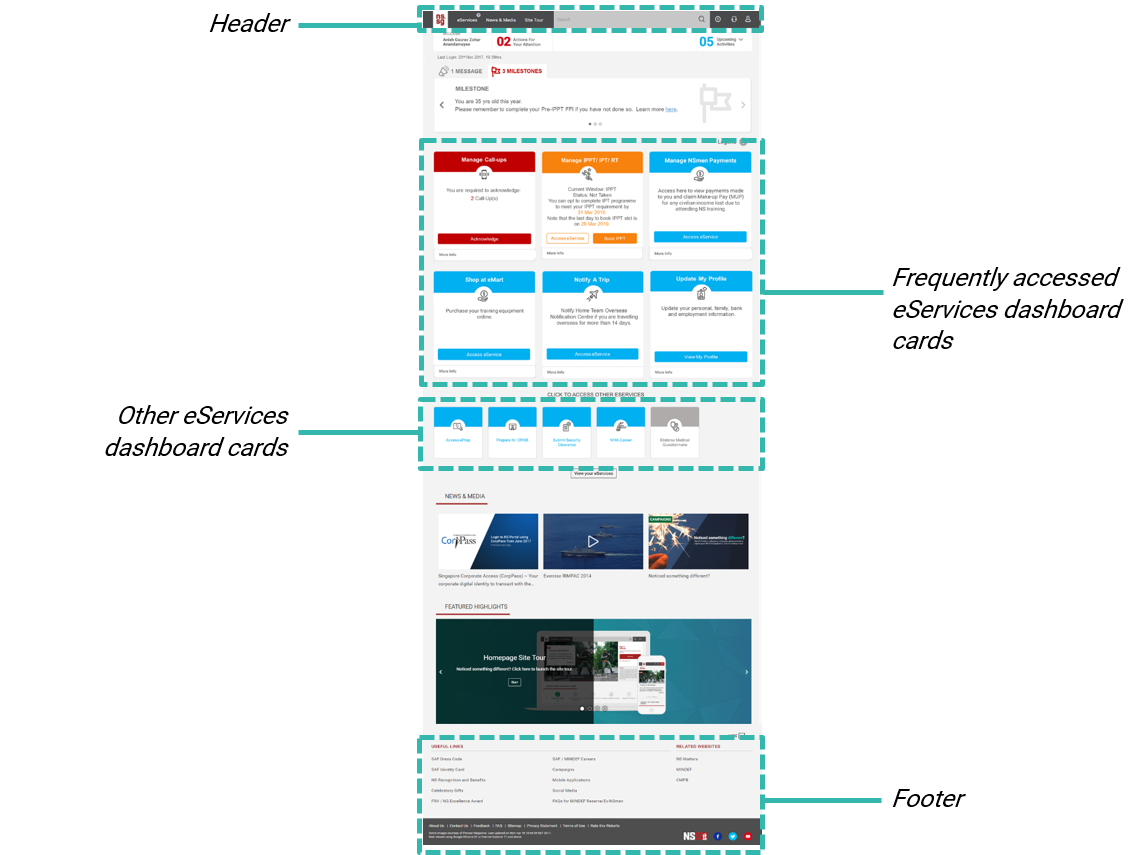
Key Features of Your Dashboard 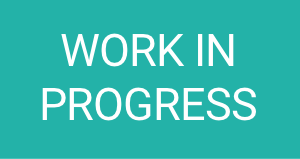
Your personalised dashboard provides a:
- Single view on eServices and information personalised for you
- Single access point for you to access and transact with your NS eServices
Note: The dashboard is being rolled out progressively over the next few months.
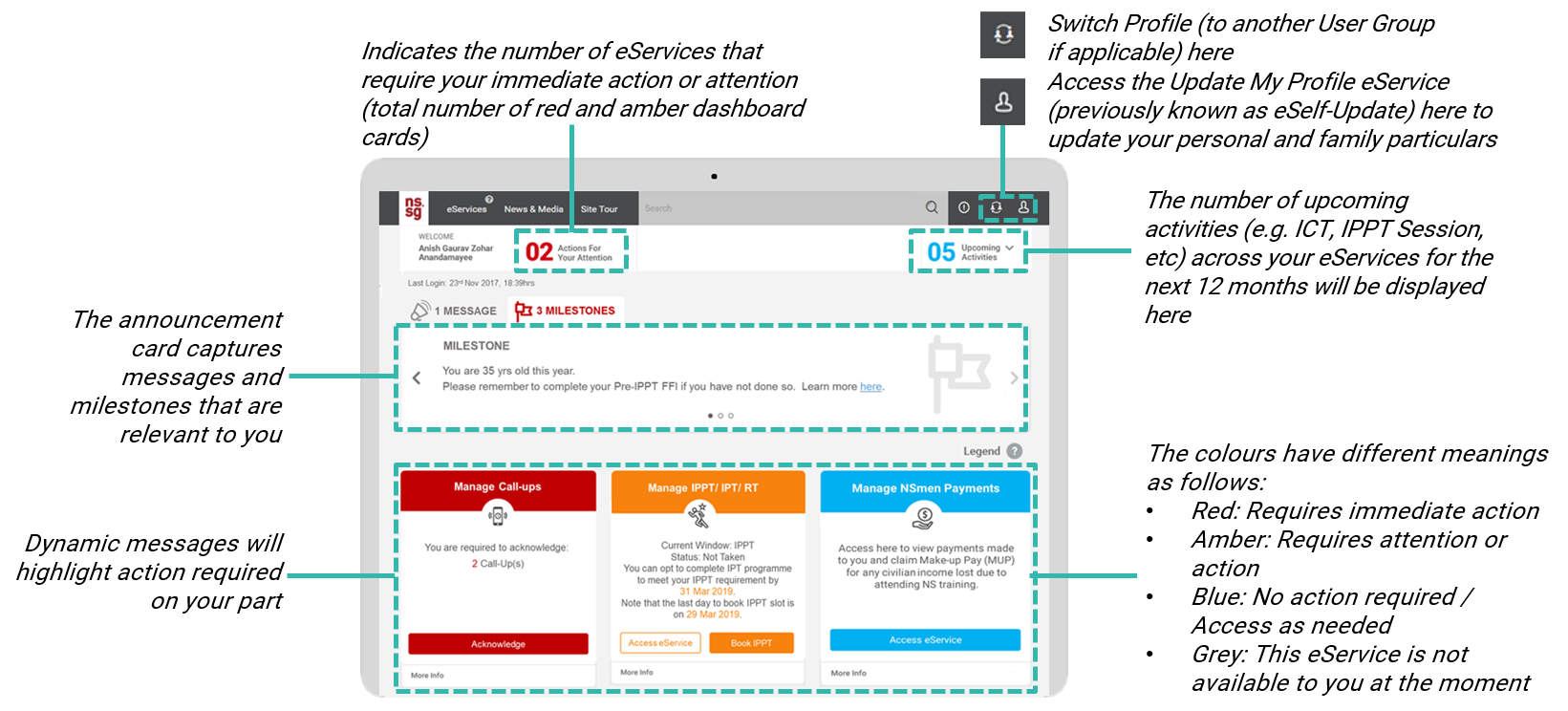
Key Features of Your Dashboard Card
The colours have different meanings as follows:
- Red: Requires immediate action
- Amber: Requires attention or action
- Blue: No action required / Access as needed
- Grey: This eService is not available to you at the moment
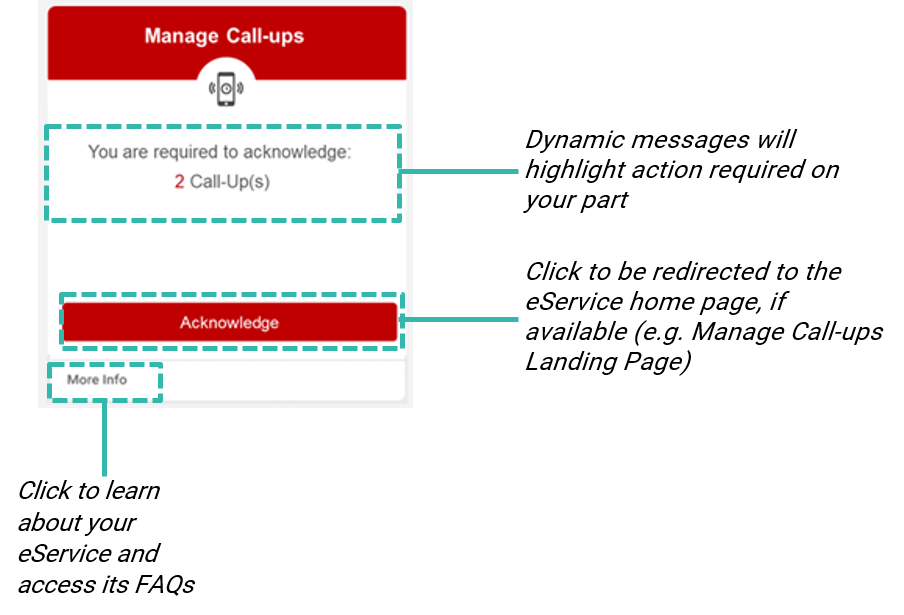
eServices Listing Page
Clicking on ‘eServices’ redirects you to another page with a full listing of eServices tagged to your current user group.

Clicking on the eService icons on this page will not direct you to the eService transaction pages. Instead, you will be directed to view more information and FAQs about the eService.
You can only access your eServices through your dashboard after logging in to the NS Portal.
